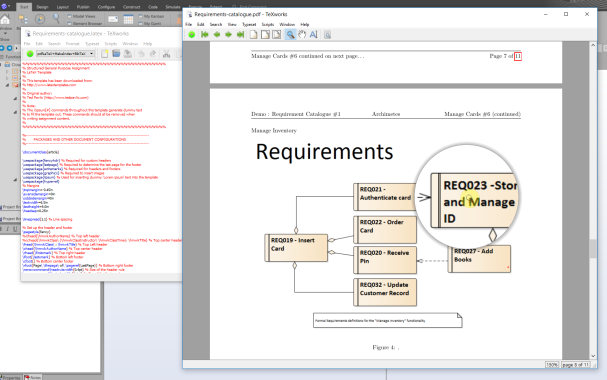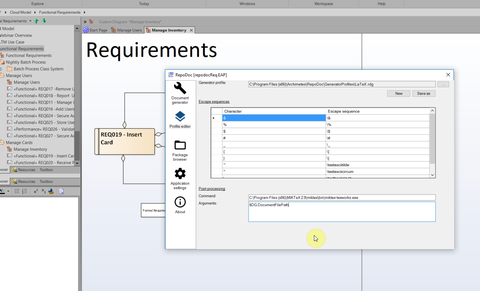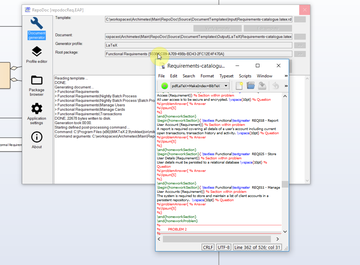Generating PDF documents with the LaTeX document template
Hello all, we’d like to show you, how to quickly create a PDF requirements catalogue, like the one below, using a LaTeX RepoDoc template.
If you are not familiar with RepoDoc please have a look at a short introduction first.
Prerequisites
There are few things we’ll need:
- Enteprise Architect v13 or higher installed,
- RepoDoc downloaded and installed. The LaTeX template, used here, is included in RepoDoc and you’ll find it in the
C:\Program Files (x86)\Archimetes\RepoDoc\DocumentTemplates\Inputdirectory. - Sample model from the official Sparx Webinar page. Import the XML file into a new .eap model.
- MiKTeX downloaded and installed.
Generating the requirements catalogue
- Select the
Functional Requirementspackage in the project browser. - Right-click on the selected package and choose Extensions -> RepoDoc -> Control Panel
- Click on the
...button in the first row and select theRequirements-catalogue.latex.rdttemplate from the dialog. - Select the
LaTeX-MiKTeXprofile generator by clicking the>>button. This profile escapes some LaTeX related special characters that may come from the repository and starts the MiKTeX editor in the post-processing phase. The profile settings like the post-processing command (in our case the MiKTeX editor) may be changed as necessary. See the Using generator profiles chapter in the user guide for further details. - Now we can check if everything is ok, click the
Verify templatebutton. No errors should appear in the window. - Now you are ready to generate the LaTeX formatted document. Click the
Generate documentbutton. You will see the console messages output. When the process finishes, the post-processing command starts the MiKTeX editor with the generated output loaded.
Now click on the green triangle button in the MiKTeX editor. Voila, the PDF Requirements Catalogue is displayed in the built-in PDF viewer.
Note: when generating the PDF for the first time, installation dialogue related to LaTeX modules may appear. Simply approve the installation of the modules in such case and continue.
You can watch the whole process in this step-by-step video.
We hope that you’ve enjoyed our RepoDoc document generator. Off course the template used in this example is only for demonstration purposes. You can customize it as necessary or use it as an inspiration to write your own LaTeX templates. Please send us your customizations, we will include them among others in our gallery.