About
RepoDoc is a document generator for Enterprise Architect able to produce a variety of document formats using templates written in any text editor.
RepoDoc takes a document template and a starting package as input. It outputs a plain text document together with repository artifacts specified in the template and taken from the repository. An optional profile may be specified to instruct RepoDoc to post-process the document with a third party software (like Asciidoctor or Pandoc).
RepoDoc uses plain text templates and an easy to learn Liquid template language. This allows to output a broad range of different plain text formats like CSV, XML or JSON, but also to post-process the result in various third party backends to produce an office document like DOCX. It also offers new possibilities when iterating repository like multiple iterations, custom loops, conditional expressions and more.
Installing and running
RepoDoc can be downloaded as a standalone MSI installer or as a bundle. The bundle is provided for convenience together with Asciidoctor and Pandoc for quick document post-processing into HTML or DOCX formats.
Please note that RepoDoc has following requirements for running:
-
Microsoft Windows 10, Windows Server 2019, Windows Server 2022,
-
Microsoft .NET Framework 4.8 or later,
-
Enterprise Architect v1605 (64-bit) or later installed,
|
RepoDoc works with following repository types:
For initial setup and configuration of connection to your repository, please follow the Sparx Systems Help. |
Once you have finished the installation you can use RepoDoc either as an Enterprise Architect add-in or as a standalone application.
Add-in mode
Start the add-in from the ribbon by navigating to the Specialize → RepoDoc → Control panel option
or
using the project browser by right-clicking on a package in the package browser and selecting Specialize → RepoDoc → Control panel option.
|
The Add-in mode is not supported for EALite edition of Enterprise Architect. |
Standalone mode
Standalone application can be started from the command line. When you have your Enterprise Architect installed and configured, you can run RepoDoc from Windows command line with the following command:
C:\Program Files\Archimetes\RepoDoc\RepoDoc.exe [ConnectionString]
Start the application with the connection string (or the full path to your file based repository) to connect to your repository.
Working with application
This section describes the main application parts with emphasis on the document generator. The generator profiles are discussed in the Template examples section.
Document generator
RepoDoc follows similar principles as the document generator included in the Enterprise Architect and as such needs two inputs to generate a document:
-
Starting point in the repository determining the part of your model you wish to document i.e. a root package.
-
Document template that tells RepoDoc what to take out from the repository and where to put it into the document.
An optional profile may be specified to instruct RepoDoc to post-process the document with a third party software (like Asciidoctor or Pandoc).
|
RepoDoc comes with several pre-installed templates.
These templates are stored in the |
To demonstrate the document generation we’ll use the standard EAExample.qea model that is shipped with every Enterprise Architect and is typically stored in the c:\Program Files\Sparx Systems\EA directory.
To generate a document, based on this model, please follow these steps:
-
Open the
EAExample.qeamodel in Enterprise Architect and select theUML Modelingpackage in the Project browser. -
Right-click on the selected package and choose Specialize → RepoDoc → Control Panel. RepoDoc starts and presents itself with the Document generator form.
-
Click the
…button next to the template path and select theUML-model-documentation.html.liquidtemplate from the dialog. -
Click the
Generate documentbutton. RepoDoc generates a HTML documentation for theUML Modelingpackage and outputs information similar to the one pictured below.
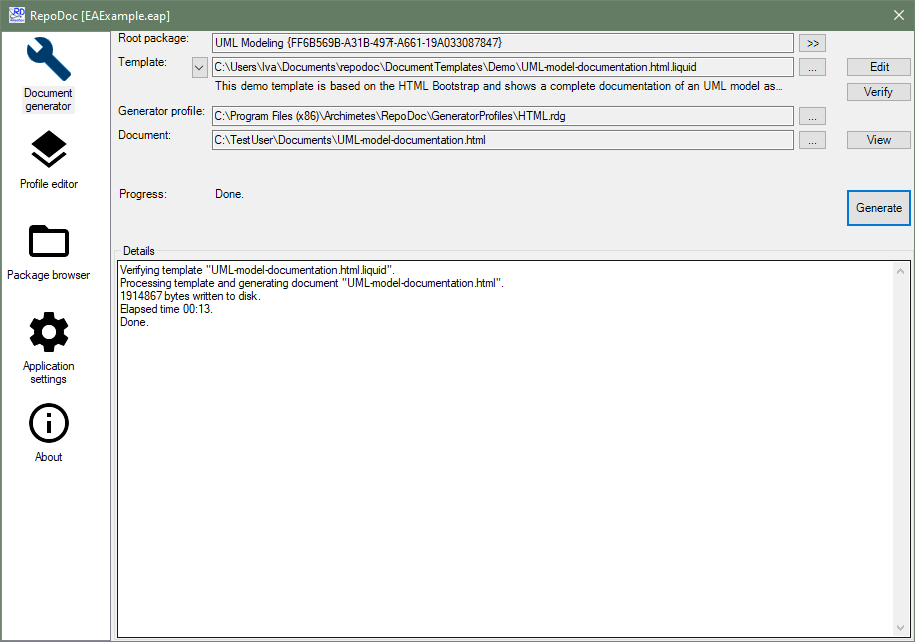
The generated document is stored in the Documents directory (the path may differ based on your username) and should look like the one pictured below.
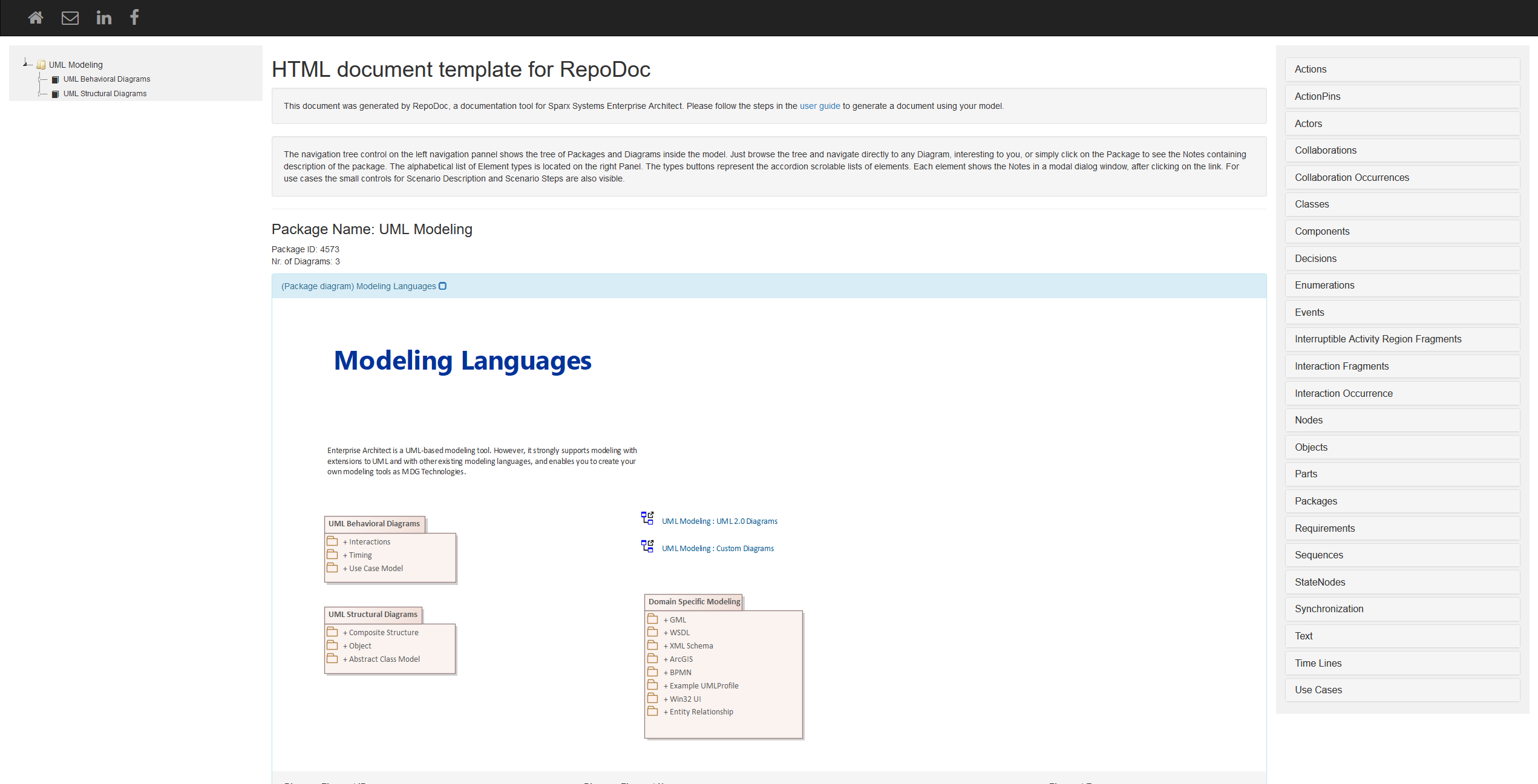
Additional functionality of the document generator includes:
-
Verifybutton starts template verification without generating a document. In this case the connection to the repository is not necessary. -
Editbutton opens the selected template in a text editor defined by the user. You can change the path to your favorite editor in the Application settings. -
Generator profile button
…allows you to choose a different profile. -
Package browser button
>>navigates to the Package browser which allows you to choose a different package to document without closing the RepoDoc. The name of the root package is displayed in the textbox together with the package GUID. -
Viewbutton opens the generated document in the associated application.
Profile editor
The profile editor allows you to modify the way the repository is processed or to set a document post-processing command.

Package browser
The package browser lets you choose a root package from the model. Please note that the browser is visible only when you invoked RepoDoc with an opened project in the Enterprise Architect or with a ConnectionString argument (in case you are using it in standalone mode).
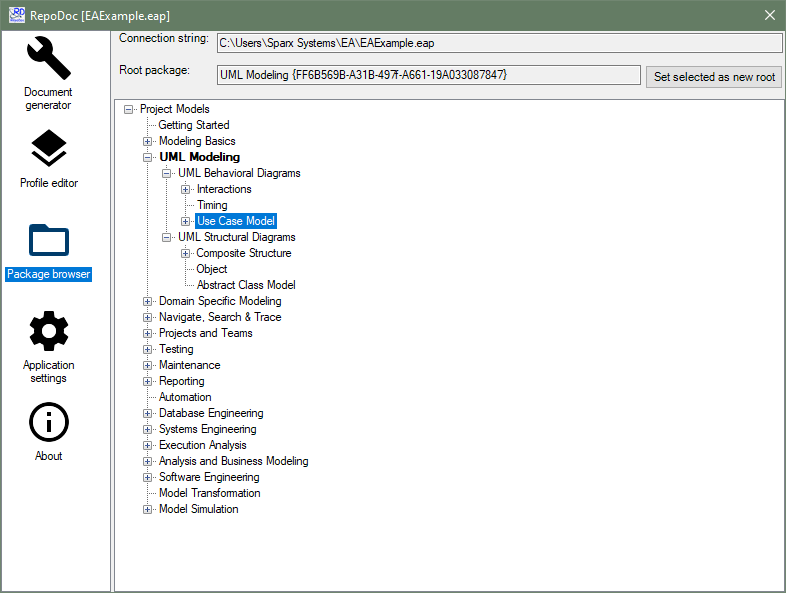
Select a package you wish to start with and click to Set selected as new root.
Application settings
This form contains application settings and allows you to set:
-
Folder where you prefer to store your templates. This folder will be then preset when selecting template in the Document generator form.
-
Folder where you prefer to store your generator profiles. This folder will be then preset when selecting generator profile in the Profile editor form.
-
Folder where you prefer to store your generated documents. This folder will be then preset when selecting document in the Document generator form.
-
Path to the text editor that will be used to open templates when clicking Edit template button in the Document generator form.
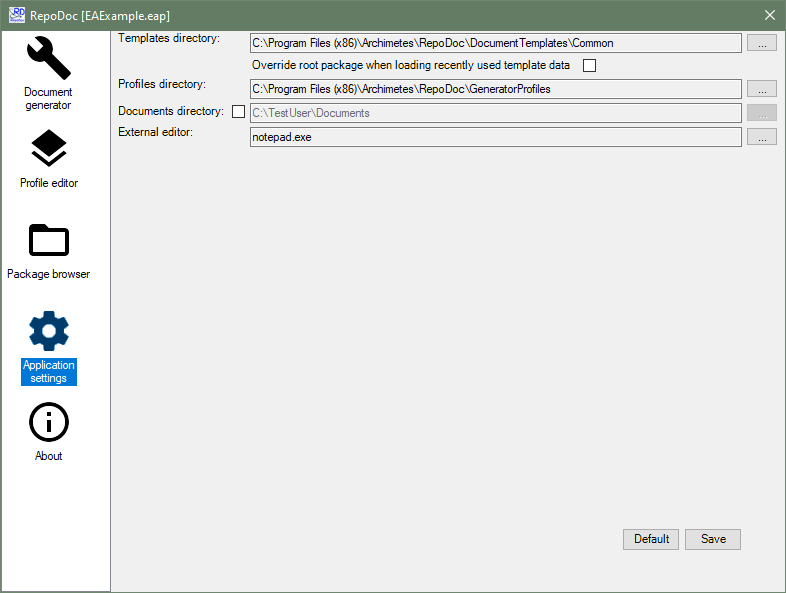
About dialog
The About dialog shows product and license key information.
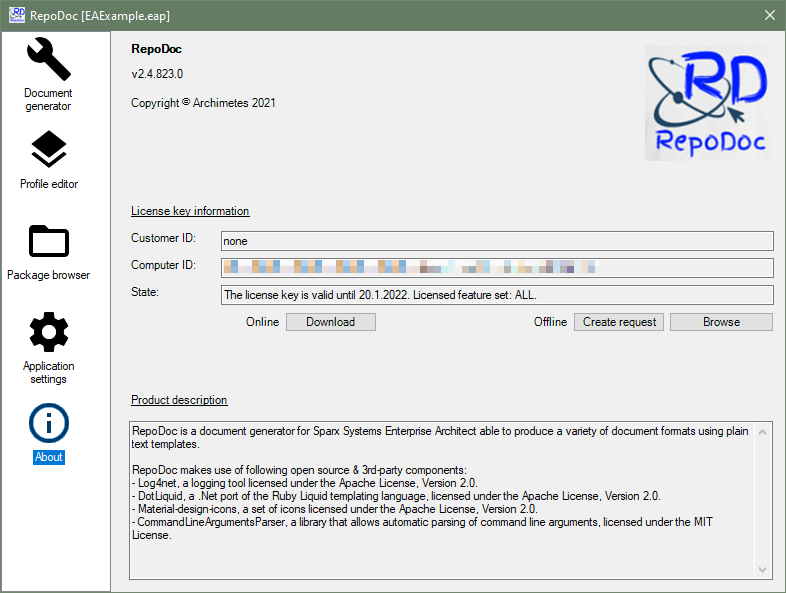
License key
RepoDoc needs a valid license key for document generation.
Time limited license key is available for free and can be simply obtained by clicking the Download license key button.
Please contact info@archimetes.com for further information.
Understanding templates
Every RepoDoc template is a plain text file with following instructions:
-
which repository items to look for (packages, elements, diagrams etc.)
-
what information about these items (name, notes, author, stereotype) to put into the document.
RepoDoc does not use its own template syntax, but instead makes use of Liquid template language. Liquid templates consist of objects, tags, and filters and are briefly described below. For more information, please refer to the Liquid template language documentation.
Objects
Objects represent variables and are denoted by double curly braces: {{ and }}.
Objects can be defined by the user or are provided "as is" by RepoDoc.
One of the provided objects is the root_package object.
It represents the package selected by the user in the Project browser and serves usually as the starting point for repository iteration.
We’ll use this object in the following examples.
This small template below puts the name of the root package into the document.
{{ root_package.name }}|
The RepoDoc makes use of the Enterprise Architect class model and being familiar with it is an advantage when writing templates. |
|
The RepoDoc uses the so called snake case for object names.
For example |
Tags
Tags create the logic and control flow for templates. They are denoted by curly braces and percent signs: {% and %}.
The template below puts the name of root package into the document, if it contains the REQ string.
{% if root_package.name contains "REQ" %}
root_package.notes
{% endif %}Filters
Filters change the output of a Liquid object. They are used within an output and are separated by pipe character |.
{{ root_package.name | upcase }}The template above changes the name of the root package to uppercase and puts the result into the document.
|
Liquid offers a rich set of standard filters to manipulate strings, numbers and arrays. RepoDoc offers some additional filters for accessing and/or manipulating repository items. These additional filters are described in the Template examples section. |
Template examples
This section contains template examples and focuses on main RepoDoc features. For standard Liquid features please consult the Liquid template language documentation.
|
For further examples have a look at the RepoDoc pre-installed templates.
These templates are stored in the |
The examples below have been created using the EAExample.eap model that is shipped with Enterprise Architect.
The WSDL package from the Domain Specific Modeling (see picture below) is used as the root package (root_package object).
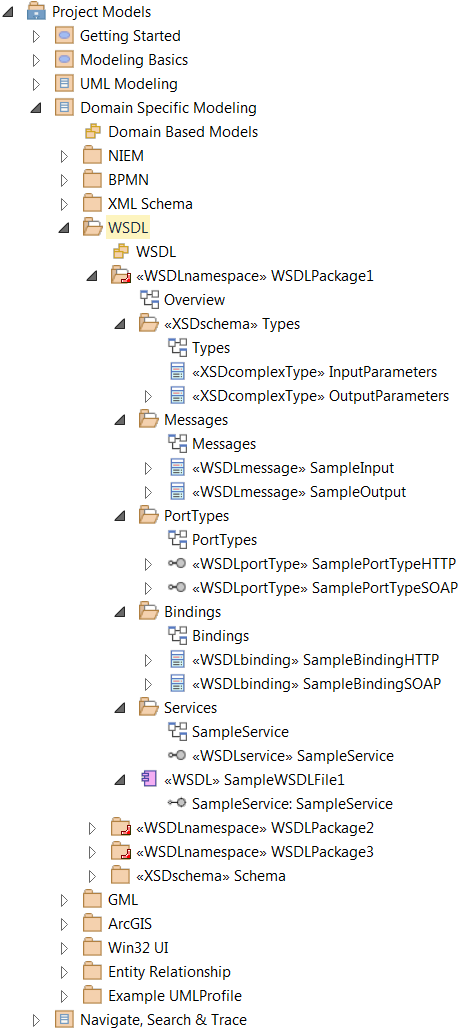
Iterating packages
This basic template outputs the names of root package child packages.
{% for package in root_package.packages %}
{{ package.name }}
{% endfor %}WSDLPackage1
WSDLPackage2
WSDLPackage3
SchemaNotice the additional blank lines in the output.
These occur because there is a line break right after the for tag.
In Liquid, you can include a hyphen in your tag {{-, -}}, {%-, and -%} to strip whitespace from the left or right side of a tag.
This is called whitespace control.
{% for package in root_package.packages -%}
{{ package.name }}
{% endfor %}WSDLPackage1
WSDLPackage2
WSDLPackage3
SchemaIn the example above, only the child packages of the root package are iterated.
You can use the get_packages filter to get an array of all child packages.
The filter works recursively and returns an array of all packages under the given package.
{% assign packages = root_package | get_packages -%}
{% for package in packages -%}
{{ package.name }}
{% endfor %}WSDLPackage1
Types
Messages
PortTypes
Bindings
Services
WSDLPackage2
Messages
PortTypes
Bindings
Services
WSDLPackage3
Types
Messages
PortTypes
Bindings
Services
Schema|
You can specify an optional boolean parameter for the Example: If it’s true, then the |
Iterating elements
Elements can be iterated either using the package elements property or using the get_elements filter.
The template below uses the elements property that contains an array of child elements of a package.
To shorten the output we’ll stop iterating when we reach package WSDLPackage2.
{% assign packages = root_package | get_packages -%}
{% for package in packages -%}
{% if package.name == "WSDLPackage2" -%}{% break %}{% endif -%}
Package name: {{ package.name }}
{% for element in package.elements -%}
{% if element.type != "Note" -%}
Element name: {{ element.name }}
{% endif -%}
{% endfor -%}
{% endfor %}Package name: WSDLPackage1
Element name: SampleWSDLFile1
Package name: Types
Element name: InputParameters
Element name: OutputParameters
Package name: Messages
Element name: SampleInput
Element name: SampleOutput
Package name: PortTypes
Element name: SamplePortTypeHTTP
Element name: SamplePortTypeSOAP
Package name: Bindings
Element name: SampleBindingHTTP
Element name: SampleBindingSOAP
Package name: Services
Element name: SampleServiceSome elements may have their own child elements representing sub components, ports or interfaces.
These can be accessed either by using again the elements property, this time for each element or by using the get_elements filter.
The filter works recursively and returns an array of child elements for the given repository item.
It can be used with both packages and elements.
{% assign packages = root_package | get_packages -%}
{% for package in packages -%}
{% if package.name == "WSDLPackage2" -%}{% break %}{% endif -%}
Package name: {{ package.name }}
{% assign elements = package | get_elements -%}
{% for element in elements -%}
{% if element.type != "Note" -%}
Element name: {{ element.name }}
{% endif -%}
{% endfor -%}
{% endfor %}Package name: WSDLPackage1
Element name: SampleWSDLFile1
Element name: SampleService
Package name: Types
Element name: InputParameters
Element name: OutputParameters
Package name: Messages
Element name: SampleInput
Element name: SampleOutput
Package name: PortTypes
Element name: SamplePortTypeHTTP
Element name: SamplePortTypeSOAP
Package name: Bindings
Element name: SampleBindingHTTP
Element name: SampleBindingSOAP
Package name: Services
Element name: SampleServiceYou can see that the component SampleWSDLFile1 is now followed by the SampleService interface.
|
You can specify an optional boolean parameter for the Example: If it’s true then the package element will be included in the returned array. The so called package element can (also) be accessed by simply using the package Example: |
Obtaining diagram images
Diagram images are accessible via the diagram image_png property.
This property returns a base64 encoded diagram image in the PNG format.
The image can be taken and used "as is" (for example in HTML code) or written to a file using output redirection filters.
<img id="Diagram_{{ diagram.id }}" src="data:image/png;base64,{{ diagram.image_png }}"/>Redirecting output
Sometimes it is necessary to redirect output to a file or files. For this purpose, RepoDoc offers following filters:
-
input | write_all_text: filenamefilter writes the input to the specified file. The filter assumes that the input is plain text. -
input | write_all_bytes: filenamefilter writes the input to the specified file. The filter assumes that the input is binary.
|
The file is stored in the same directory as the document. |
The base64_encode and base64_decode filters may be used in conjunction with the write_all_… filters to modify the input before writing the data to a file.
In the following example each image is first base64 decoded and then written to a file whereby the name of the file contains diagram GUID to ensure that the filename is unique.
{% assign packages = root_package | get_packages: true %}
{% for package in packages %}
{% for diagram in package.diagrams %}
{% assign filename = "Diagram_" | append: diagram.guid | replace: "{", "" | replace: "}", "" | append: ".png" %}
{{ diagram.image_png | base64_decode | write_all_bytes: filename }}
{% endfor %}
{% endfor %}Notes format
Notes for various items may contain format information, like font or color information. RepoDoc provides two objects when dealing with notes and formatting.
-
{{ some_item.notes }}returns notes in plain text (without formatting). The color or font format information is lost, however the lists are preserved using indents and newlines. -
{{ some_item.notes_html }}returns notes in html format with all the formatting expressed using html tags.
Generator profiles
Generator profiles can be used to specify escape sequences for certain characters and/or post-processing command for the generated document. The profile editor lets you create and edit a document generator profile.

|
RepoDoc comes with several pre-installed profiles, but you are free to create new profiles to meet your needs.
You’ll find the sample profiles in the installation directory |
Escape sequences
Some repository items may contain content that is problematic from the output format point of view.
For example a package with name <MyPackage> breaks formatting when the template is intended for generating a HTML document.
Clearly the characters < and > in the name need to be replaced (in other words escaped) with correct HTML entities < and >.
This can be done automatically during document generation by using a dedicated document generator profile with defined escape sequences.
Each profile may contain a list of characters and a corresponding escape sequence for each character.
To apply the escaping during document generation simply use the esc filter.
<h1>{{ package.name | esc }}</h1>|
Enter |
Post-processing
Post-processing command in the profile allows you to define a command and its arguments that will be started upon successful document generation. This may be any command like archiving, transformation into a different format or simply an upload of the document to your company document store.
Custom queries
Iterating the root_package (or models) object should provide all information necessary for your document.
However, there may be cases when information is required beyond what is covered by RepoDoc.
For such cases, RepoDoc offers the sql_query filter to perform the user’s custom SQL query.
The following example demonstrates the usage of this filter.
{%- assign statement = "SELECT package_id, name FROM t_package" -%}
{%- assign table = statement | sql_query -%}
{%- for row in table.rows -%}
PackageID={{ row.column_values[0] }}
Name={{ row.column_values[1] }}
{% endfor %}The query results are accessible via the table object. If offers an array of rows and column_values for each row.
There is also a column_names object available (not used in the example above).
The example demonstrates just the concept, in this case it would be easier to access the information simply by iterating the root_package.
|
Iterate packages, elements and diagrams to retrieve the needed information whenever possible. Use custom queries only in cases when you need some extra information not covered by RepoDoc. |
Miscellaneous objects and filters
RepoDoc provides several useful objects and filters not mentioned in previous sections.
Objects:
-
modelsobject contains an array of repository models. Use this object if you need to iterate the repository regardless of the selected root package. Example:{{ models[0].name }}. -
template_pathobject contains the full path to the currently processed template. -
document_pathobject contains the full path to the document name.
Filters:
-
get_file_namefilter returns the file name and extension of the specified path string. -
get_file_name_without_extensionfilter returns the file name of the specified path string without the extension. -
get_directory_namefilter returns the directory information for the specified path string. -
get_parentsfilter returns an array of repository items starting with the top most known parent and ending with the parent of the provided input item.
Reference
This section provides detailed information on all available objects and classes covered by RepoDoc.
The Package class can be considered a top level one and its instance is available via the root_package object or the models array.
The class names and their relationships correspond to the classes defined in the Enterprise Architect class model.
All covered parent-child relationships are pictured below (e.g. a package object may contain one or more element objects accessible using the elements property and so on).
More over diagram objects and connector ends can be treated like elements (they inherit all element properties).
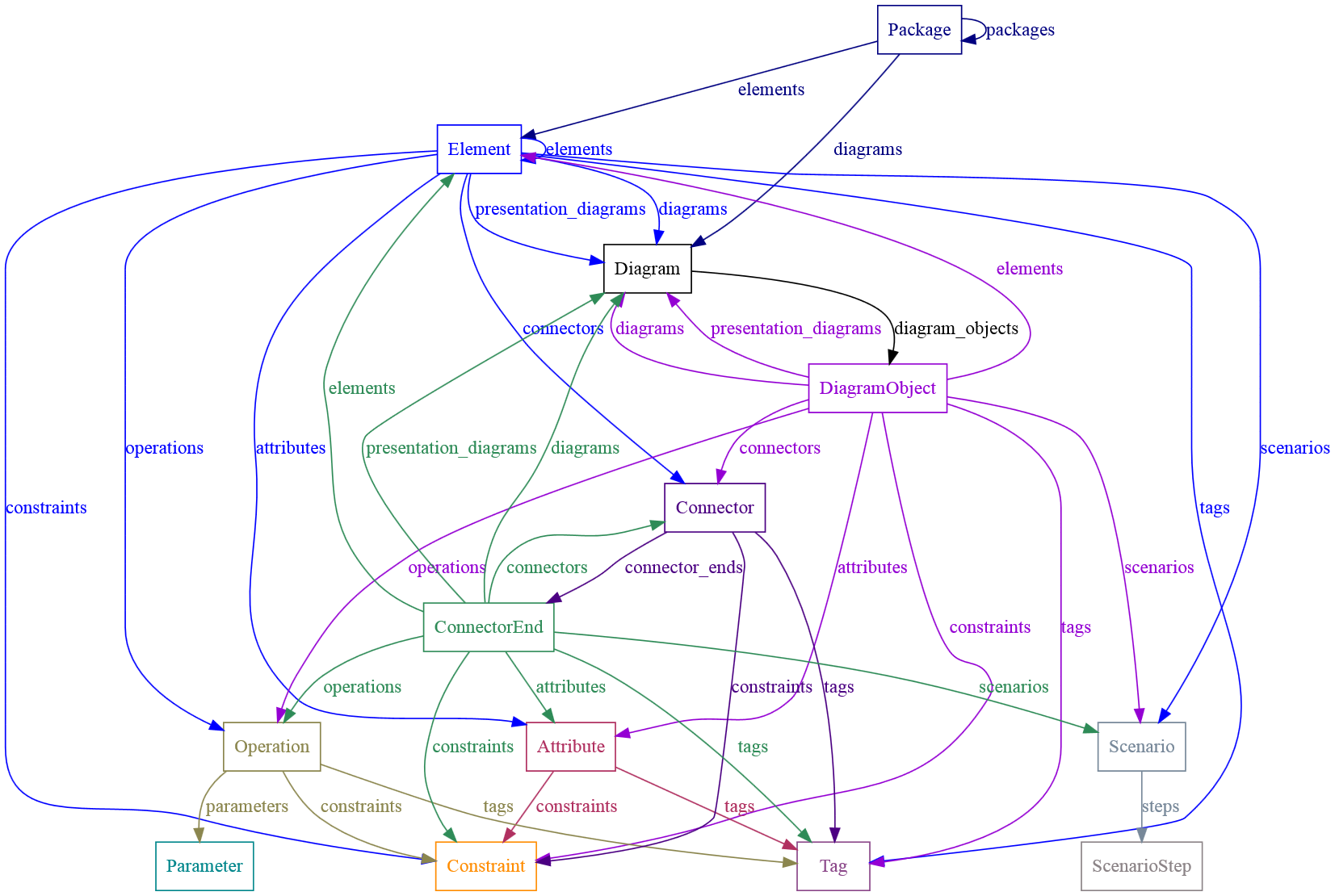
The properties for each class are listed below. Their names and descriptions can be found in official Enterprise Architect class model documentation and are provided here for convenience.
Package
| Property name | Property description |
|---|---|
|
Package alias. |
|
The date the package was created. |
|
List of child diagrams of the package. |
|
The associated element object (so called package element). Use this property to get common information such as stereotype, complexity, author, constraints, tagged values and scenarios. Contains null, if the package is a model. |
|
List of child elements of the package. |
|
Package GUID. |
|
Package ID. |
|
Indicates if the package has been marked as Controlled. |
|
Indicates if the package is a model. |
|
Indicates that the package is a Namespace root. |
|
Indicates if the package has been marked as Protected. |
|
The date the package was modified. |
|
The name of the package. |
|
Notes in plain text format (i.e. without formatting). |
|
Notes in HTML format. |
|
The package owner when using controlled packages. |
|
List of child packages of the package. |
|
The ID of the parent package. Zero indicates that the evaluated package is a model and has no parent. |
|
The version of the package. |
Element
| Property name | Property description |
|---|---|
|
Indicates if the element is Abstract (1) or Concrete (0). |
|
A structure to hold flags concerned with Action semantics. |
|
An alias for the element. |
|
List of attributes defined for the element. |
|
The element author. |
|
The ElementID of a Classifier associated with the element; that is, the base type. Only valid for instance type elements (such as Object or Sequence). |
|
A complexity value indicating how complex the element is; used for metric reporting and estimation. Valid values are: 1 for Easy, 2 for Medium, 3 for Difficult. |
|
List of connectors defined for the element. |
|
List of constraints defined for the element. |
|
The date the element was created. |
|
List of child diagrams of the element. |
|
List of child elements of the element. |
|
Element GUID. |
|
Element ID. |
|
Boolean value indicating whether the element is active or not. |
|
Boolean value indicating whether the element is in leaf node or not. |
|
|
|
Boolean value indicating whether the element is a specification or not. |
|
Element keywords. |
|
The code generation type; for example, Java, C++, C#, VBNet, Visual Basic, Delphi. |
|
The date the element was modified. |
|
Multiplicity value for the element. |
|
The name of the element. |
|
Notes in plain text format (i.e. without formatting). |
|
Notes in HTML format. |
|
List of operations defined for the element. |
|
ID of the package containing the element. |
|
ID of the element this element is child of. If it’s nonzero then this element is a child element (sub element or an embedded element like port or interface). |
|
The persistence associated with this element; can be Persistent or Transient. |
|
The phase the element is scheduled to be constructed in; any string value. |
|
List of presentation diagrams (diagrams displaying the element). |
|
The element’s runstate list as a string. |
|
List of scenarios defined for the element. |
|
The status of the element, such as Proposed or Approved. |
|
The primary stereotype of the element. |
|
List of tags defined for the element. |
|
The tree position. |
|
The element type (such as Class, Component). |
|
The version of the element. |
|
The Scope of the element within the current Package. Valid values are: Public, Private, Protected or Package. |
Diagram
| Property name | Property description |
|---|---|
|
List of diagram objects displayed on the diagram. |
|
Diagram GUID. |
|
Diagram ID. |
|
A base64 encoded diagram image in PNG format. |
|
The name of the diagram. |
|
Notes in plain text format (i.e. without formatting). |
|
Notes in HTML format. |
|
The ID of the Package that the diagram belongs to. |
|
ID of the element the diagram is child of. Contains 0 if the diagram is child of the package. |
|
The diagram type for example Activity or Logical. |
DiagramObject
| Property name | Property description |
|---|---|
|
Indicates if the element is Abstract (1) or Concrete (0). |
|
A structure to hold flags concerned with Action semantics. |
|
An alias for the element. |
|
List of attributes defined for the element. |
|
The element author. |
|
The bottom edge position of the diagram object in the image. |
|
The ElementID of a Classifier associated with the element; that is, the base type. Only valid for instance type elements (such as Object or Sequence). |
|
A complexity value indicating how complex the element is; used for metric reporting and estimation. Valid values are: 1 for Easy, 2 for Medium, 3 for Difficult. |
|
List of connectors defined for the element. |
|
List of constraints defined for the element. |
|
The date the element was created. |
|
The ID of the associated diagram where the element is displayed. |
|
List of child diagrams of the element. |
|
List of child elements of the element. |
|
Element GUID. |
|
Element ID. |
|
Boolean value indicating whether the element is active or not. |
|
Boolean value indicating whether the element is in leaf node or not. |
|
|
|
Boolean value indicating whether the element is a specification or not. |
|
Element keywords. |
|
The code generation type; for example, Java, C++, C#, VBNet, Visual Basic, Delphi. |
|
The left edge position of the diagram object in the image. |
|
The date the element was modified. |
|
Multiplicity value for the element. |
|
The name of the element. |
|
Notes in plain text format (i.e. without formatting). |
|
Notes in HTML format. |
|
List of operations defined for the element. |
|
ID of the package containing the element. |
|
ID of the element this element is child of. If it’s nonzero then this element is a child element (sub element or an embedded element like port or interface). |
|
The persistence associated with this element; can be Persistent or Transient. |
|
The phase the element is scheduled to be constructed in; any string value. |
|
List of presentation diagrams (diagrams displaying the element). |
|
The right edge position of the diagram object in the image. |
|
The element’s runstate list as a string. |
|
List of scenarios defined for the element. |
|
The status of the element, such as Proposed or Approved. |
|
The primary stereotype of the element. |
|
List of tags defined for the element. |
|
The top edge position of the diagram object in the image. |
|
The tree position. |
|
The element type (such as Class, Component). |
|
The version of the element. |
|
The Scope of the element within the current Package. Valid values are: Public, Private, Protected or Package. |
Attribute
| Property name | Property description |
|---|---|
|
Indicates if duplicates are allowed in the collection. If the attribute represents a database column this, when set, represents the Not Null option. |
|
List of constraints defined for the attribute. |
|
The container type. |
|
The type of containment - Not Specified, By Reference or By Value. |
|
The initial value assigned to this attribute. |
|
Attribute GUID. |
|
Attribute ID. |
|
Indicates if the current feature is a collection or not. If the attribute represents a database column this, when set, represents a Foreign Key. |
|
A flag indicating if the attribute is Const or not. |
|
Indicates if the attribute is derived (that is, a calculated value). |
|
Indicates if a collection is ordered or not. If the attribute represents a database column this, when set, represents a Primary Key. |
|
Indicates if the attribute is a static feature or not. If the attribute represents a database column this, when set, represents the Unique option. |
|
The attribute length, where applicable. |
|
A value for the collection lower boundary. |
|
The name of the attribute. |
|
Notes in plain text format (i.e. without formatting). |
|
Notes in HTML format. |
|
Returns the ElementID of the element that this attribute is a part of. |
|
The precision value. |
|
The scale value. |
|
The stereotype for the attribute. |
|
List of tags defined for the attribute. |
|
The attribute type (by name; also see ClassifierID). |
|
A value for the collection upper boundary. |
|
Identifies the scope of the attribute - Private, Protected, Public or Package. |
Constraint
| Property name | Property description |
|---|---|
|
Contains Status in case of Element constraint and Type in case of Operation constraint. Is empty for Attribute constraints. |
|
The constraint name. |
|
Notes in plain text format (i.e. without formatting). |
|
Notes in HTML format. |
|
ID of the parent this constraint belongs to. |
|
Constraint type. |
Tag
| Property name | Property description |
|---|---|
|
Tag GUID. |
|
The name of the tag. |
|
Notes in plain text format (i.e. without formatting). |
|
Notes in HTML format. |
|
ID of the parent this tag belongs to. |
|
The value assigned to this tag. |
Operation
| Property name | Property description |
|---|---|
|
A flag indicating if the operation is abstract (1) or not (0). |
|
Some further explanatory behavior notes (for example, pseudocode). |
|
The Classifier ID that applies to the ReturnType. |
|
An optional field to hold the operation code (used for the Initial Code field). |
|
Indicates the concurrency type of the method. |
|
List of constraints defined for the operation. |
|
Operation GUID. |
|
Operation ID. |
|
A flag indicating that the operation is Const. |
|
A flag to indicate if the operation is Leaf (cannot be overridden). |
|
A flag indicating that the operation is defined as Pure in C++. |
|
A flag to indicate if the operation is a query (that is, does not alter Class variables). |
|
A flag to indicate if the operation is Root. |
|
A flag to indicate a static operation. |
|
A flag indicating a Synchronized operation call. |
|
The name of the operation. |
|
Notes in plain text format (i.e. without formatting). |
|
Notes in HTML format. |
|
List of parameters defined for the operation. |
|
Returns the ElementID of the element that the operation belongs to. |
|
A flag to indicate that the return value is an array. |
|
The return type for the operation; this can be a primitive data type or a Class or Interface type. |
|
Some flags as applied to operations in State elements. |
|
The operation stereotype. |
|
List of tags defined for the operation. |
|
The operation scope - Public, Protected, Private or Package. |
Parameter
| Property name | Property description |
|---|---|
|
Indicates if duplicates are allowed in the collection. |
|
A ClassifierID for the parameter, if known. |
|
A default value for this parameter. |
|
Parameter GUID. |
|
A flag indicating that the parameter is Const (cannot be altered). |
|
Indicates if a collection is ordered or not. |
|
The parameter kind - in, inout, out, or return. |
|
A value for the collection lower boundary. |
|
The name of the parameter. |
|
Notes in plain text format (i.e. without formatting). |
|
Notes in HTML format. |
|
Operation ID of the operation that this parameter belongs to. |
|
The parameter type; can be a primitive type or a defined classifier. |
|
A value for the collection upper boundary. |
Scenario
| Property name | Property description |
|---|---|
|
Branch level in the basic path scenario if this scenario is an alternative/exception scenario. Returns empty string if this scenario is a basic path scenario. |
|
Merge level in the basic path scenario if this scenario is an alternative/exception scenario. Returns the string "End" if this is an exception scenario or an alternative that does not join its basic path. Returns empty string if this scenario is a basic path scenario. |
|
Name of the basic path scenario if this scenario is an alternative/exception scenario. Returns the name of itself if this is scenario is a basic path scenario. |
|
Scenario GUID. |
|
Scenario name. |
|
Notes in plain text format (i.e. without formatting). |
|
Notes in HTML format. |
|
Element ID of the element this scenario belongs to. |
|
List of steps defined for the scenario. |
|
The scenario type (for example, Basic Path). |
ScenarioStep
| Property name | Property description |
|---|---|
|
Identifies the action specified for the step. |
|
Scenario step GUID. |
|
The number of the step as shown in the scenario editor. |
|
Any results that are given from the step. |
|
GUID of the scenario that the step is a part of. |
|
A description of the state the system enters when the step is executed. |
|
Identifies whether the step is being performed by a user or the system. |
|
The input and requirements that are relevant to the step. |
Connector
| Property name | Property description |
|---|---|
|
Connector alias. |
|
List of connector ends defined for the connector. |
|
List of constraints defined for the connector. |
|
The ElementID of the element at the target end of this connector. |
|
The connector direction, which can be set to one of the following: Unspecified, Bi-Directional, Source → Destination, Destination → Source. |
|
Connector GUID. |
|
Connector ID. |
|
A flag indicating that the connector is a leaf. |
|
A flag indicating that the connector is a root. |
|
A flag indicating that the connector is a specification. |
|
The name of the connector. |
|
Notes in plain text format (i.e. without formatting). |
|
Notes in HTML format. |
|
The ElementID of the element at the source end of this connector. |
|
The stereotype for the connector. |
|
List of tags defined for the connector. |
|
The connector type; valid types are held in the t_connectortypes table. |
ConnectorEnd
| Property name | Property description |
|---|---|
|
Indicates if the element is Abstract (1) or Concrete (0). |
|
A structure to hold flags concerned with Action semantics. |
|
The type of Aggregation as it applies to the connector end; valid values are: 0 = None, 1 = Shared, 2 = Composite. |
|
An alias for the element. |
|
For multiplicities greater than 1, indicates that duplicate entries are possible. |
|
List of attributes defined for the element. |
|
The element author. |
|
The cardinality associated with the particular connector end. |
|
The ElementID of a Classifier associated with the element; that is, the base type. Only valid for instance type elements (such as Object or Sequence). |
|
A complexity value indicating how complex the element is; used for metric reporting and estimation. Valid values are: 1 for Easy, 2 for Medium, 3 for Difficult. |
|
List of connectors defined for the element. |
|
A constraint that can be applied to the particular connector end. |
|
List of constraints defined for the element. |
|
The containment type applied to the particular connector end. |
|
The date the element was created. |
|
Indicates that the value of the particular connector end is derived. |
|
Indicates the value of the role derived from the union of all roles that subset this. |
|
List of child diagrams of the element. |
|
List of child elements of the element. |
|
Gets the stereotype for the particular connector end. |
|
The Scope associated with the particular connector end - Public, Private, Protected or Package. |
|
Element GUID. |
|
Element ID. |
|
Boolean value indicating whether the element is active or not. |
|
Flag indicating whether the particular end is changeable or not - frozen, addOnly or none. |
|
Boolean value indicating whether the element is in leaf node or not. |
|
A flag indicating that the particular connector end is navigable from the other end. |
|
|
|
Boolean value indicating whether the element is a specification or not. |
|
Element keywords. |
|
The code generation type; for example, Java, C++, C#, VBNet, Visual Basic, Delphi. |
|
The date the element was modified. |
|
Multiplicity value for the element. |
|
The name of the element. |
|
Indicates whether the role of an association is navigable from the opposite classifier - Navigable, Non-Navigable or Unspecified. |
|
Notes in plain text format (i.e. without formatting). |
|
Notes in HTML format. |
|
List of operations defined for the element. |
|
Ordering for the particular connector end. |
|
Indicates that the Association end corresponds to an attribute on the opposite end of the Association. |
|
ID of the package containing the element. |
|
ID of the element this element is child of. If it’s nonzero then this element is a child element (sub element or an embedded element like port or interface). |
|
The persistence associated with this element; can be Persistent or Transient. |
|
The phase the element is scheduled to be constructed in; any string value. |
|
List of presentation diagrams (diagrams displaying the element). |
|
A qualifier that can apply to the particular connector end. |
|
The particular connector end role. |
|
Notes associated with the role of the particular connector end. |
|
The role type applied to the particular end of the connector. |
|
The element’s runstate list as a string. |
|
List of scenarios defined for the element. |
|
The status of the element, such as Proposed or Approved. |
|
The primary stereotype of the element. |
|
List of tags defined for the element. |
|
The tree position. |
|
The element type (such as Class, Component). |
|
The version of the element. |
|
The Scope of the element within the current Package. Valid values are: Public, Private, Protected or Package. |